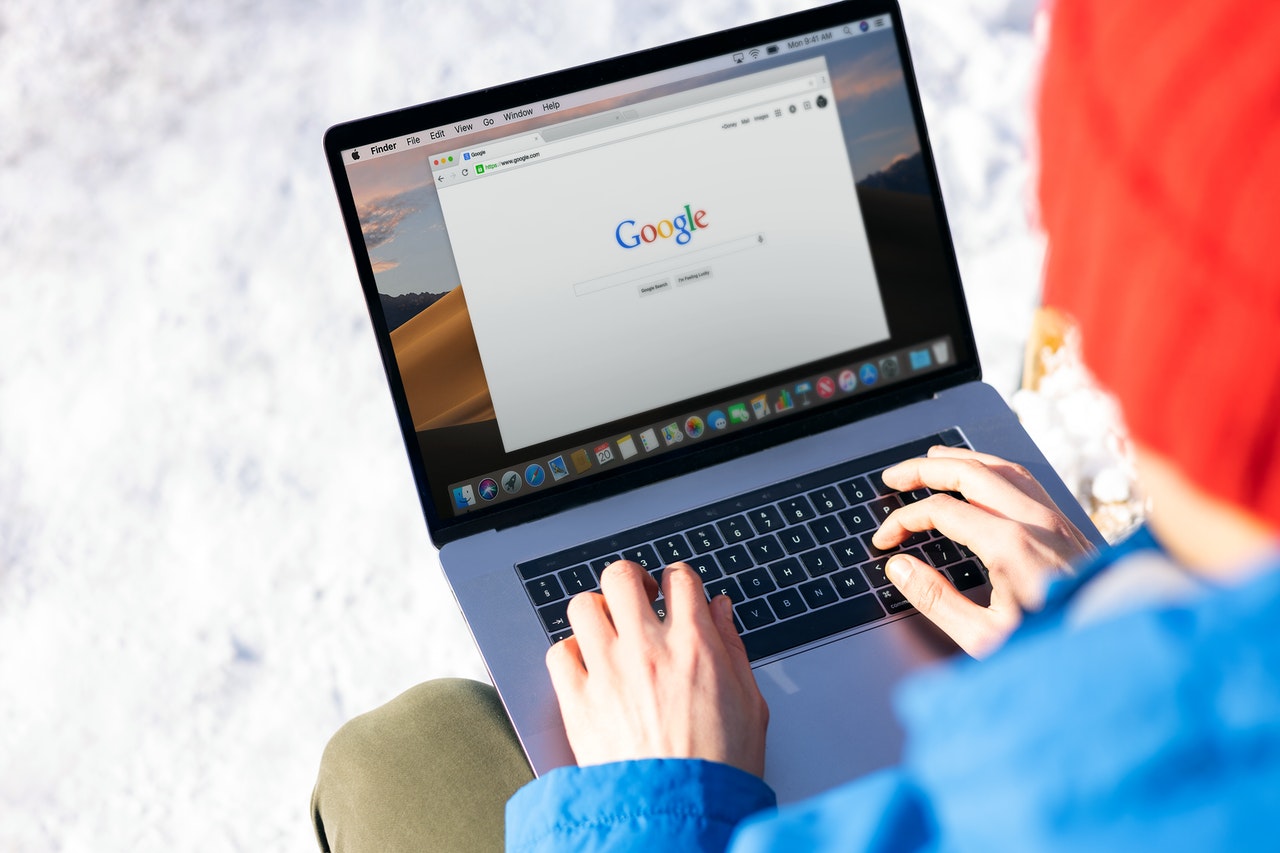How to Optimize Images for Google Image Search? 62% of millennials prefer image search over other options. 600 million image searches are done every month on Pinterest alone. 36% of online shoppers said they have used image search for shopping. 50% of them agreed that it was better than text search. As per reports, 1/3rd of all regular Google search results feature image search results.

The data makes it clear that optimizing images for Google image search is worth your time. And it is logical too. No one likes seeing large blocks of text. Especially when they can get the same information in a visually-appealing image format.
That means image optimization can not just help you rank higher in image searches but also help you get more traffic and conversions. Now you might have heard and read about several text optimization tips. But how do you optimize images for image search? You’ll find it out right here. Read on.
9 Ways to optimize your images for Google image search
9 simple, actionable, and effective ways to optimize your website images for Google image search.
1. Use unique, high-quality images
Here’s one thing about Google – it hates duplicate content. It penalizes spun and plagiarised content. And similarly, it isn’t very keen on ranking duplicate images in search results.
So if you always use stock images, ranking in image search will be close to impossible for you.
That’s why it is important to use some original images on your website. This is especially important for eCommerce store owners. Your product’s images should be unique and of high quality.
For creating original images you can either put your photography skills to work or leverage graphic design tools to create bespoke graphics. Not sure if you have the necessary skills? Don’t hesitate to hire experts. The long-term ROI of investing in image search would make the hiring cost worth it.
2. Choose the right file format
There are several file formats available for saving and uploading your images to your website. Depending on the image time, you should choose an appropriate file type. The incorrect file type will stop Google from understanding the purpose and context of the image and it will ultimately not get indexed.
Here’s a quick cheat sheet for choosing the right image format:
- For animated images – .GIF
- A regular picture – .JPG
- An image where you cannot tolerate any quality drop (say, your logo) – .PNG
- The image consists of geometric shapes – .SVG
3. Save the file with the right filename
Most images have filenames that look like – IMG3000284267. Now Google is someone who cannot read or understand images. (Yes the Google algorithms cannot read the text in images!). And such file names don’t make any sense either. So what do you expect Google to do with these images? Well, there’s hardly anything it can do but ignore it.
To avoid that, use the right file names. When you save an image (before uploading it to your website’s media library), rename it logically. For example, if you have an image of a boy eating chocolate.

You can name the file – “boy-eating-chocolate.jpg”. Avoid using spaces in filenames (boy eating chocolate.jpg) or running text (boyeatingchocolate.jpg).
If possible, also use keywords, but don’t go overboard and use a string of random keywords either.
4. Compress your images
Compressing your images before uploading them to your website should go without saying.
Almost half (47%) of users expect a website to load in under 2 seconds. Now if your image is bulky and takes longer to load, people won’t stick around waiting for it. Your bounce rates will increase and your rankings in image and text searches will drop.
Slow site speed also negatively impacts conversions.
Simply stated, the repercussions of slow loading images are too grave to miss out on image compression. You can use the TinyPNG tool to compress images before uploading them. And if you are using WordPress as a CMS, the Smush plugin can help you compress images uploaded on your website in bulk.
5. Upload the image in the right dimensions
Want an image within your blog to display at 800 pixels? Resize your image and upload it in the required dimensions only. Also, define the height and width of the image as it tells the browser how much space the image (or video) will take.
This avoids Cumulative Layout Shifts that can affect your Core Web Vitals and thus, water down your SEO efforts.
While defining dimensions and using the right image dimensions are considered important when you are using progressive web apps (PWAs) or accelerated mobile pages (AMPs), it is a best practice even otherwise.
6. Add the right alt tags, title, and caption for images
As mentioned before, Google cannot read what’s said or shown in the image. That means it relies on cues from you to understand the image and rank it for the right search query.
You can guide Google here using the alt, title, and caption tag for images.
When you upload an image, you get the option to add these tags to each image.
Here’s how the option looks in WordPress
- The Alt tag tells Google what the image means. It is also used by page readers to tell visually impaired audiences what the image is about. Moreover, if due to some reason, the image does not load on a website, the alt tag is displayed in its place.
- The title tag is shown when you hover over an image with your cursor.
- The caption is the text displayed below the image to either describe the image or mention its source.
You can use relevant keywords for these tags. Also, using the same word as the title, alt tag, and caption is also possible.
7. Tell what the image is about in the text surrounding it
Google tries to understand what an image represents using the text surrounding it. So make sure you use the alt tag in the text before or after the image. For example, if you are using an image of a girl with flowers, you can say…
… as shown in the image of the girl with flowers below.

OR
The above image of the girl with flowers shows…
8. Use an image sitemap
Just like you have a regular sitemap on your website which helps Google’s bots crawl all the links, you can have an image site to ensure all your images are crawled too.
You can either include images in your regular sitemap or create a separate image site for this purpose. WordPress SEO plugins like Yoast and RankMath have options for separate image sitemap creation. Or you can contact an SEO service provider for help in sitemap creation, uploading it on the website, and submitting it on the Search Console. there are so many SEO tools such as sbxhrl.
9. Optimize the page title and description
Google’s list of best practices related to images on your website mentions that the Meta Title and Meta Description of the page also helps it understand the images.
Logically enough, if you have a page about building backlinks, your Meta Title and Description would include the word backlinks, right? The images you use would also be related to backlinks only. All this together will help Google know that the images on that particular page should be ranked for ‘backlinks’.
Start optimizing your images today
Going forward, any image that you upload on your website should follow the image optimization best practices mentioned above. However, if you already have a sizable media library on your website editing and optimizing those images can be a complicated task.
One option would be to audit your entire website and optimize the images on your own.
Or to avoid doing the grunt work yourself, you can hire a local SEO services company. The experts will have the time, tools, and skills to ensure site-wide image optimization while you can focus on your core competencies.
No matter if you do it yourself or get someone else to do it for you, don’t miss out on the traffic and traction that image search can bring to your website. Use image optimization to boost the footfall on your website and your bottom line today.